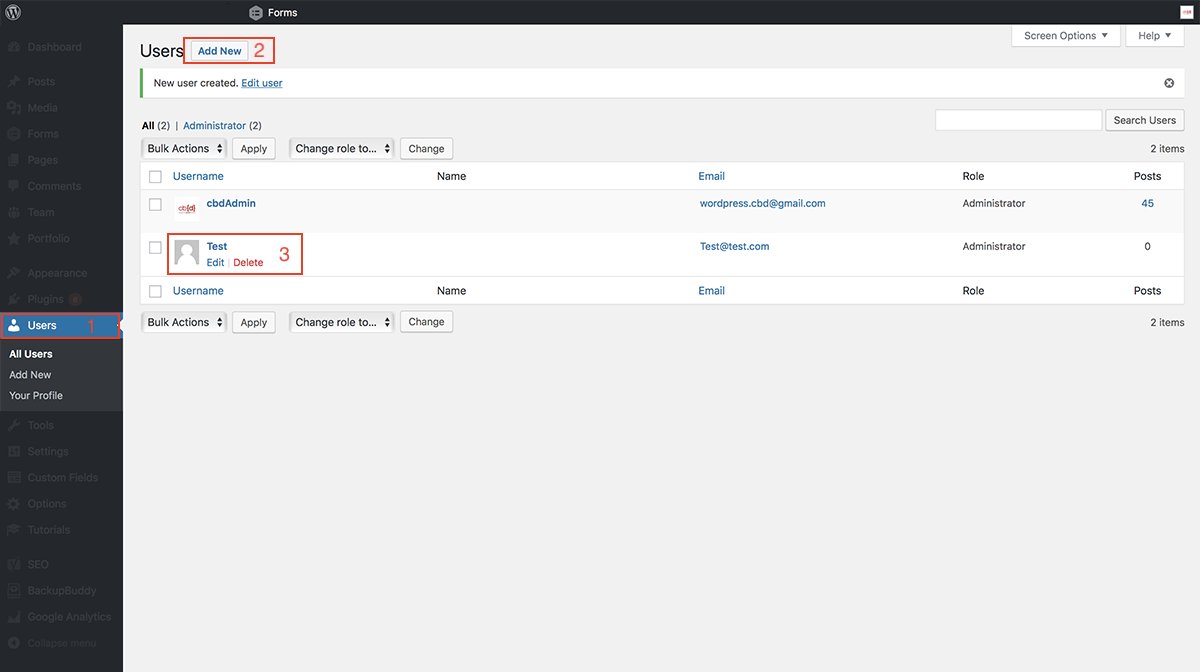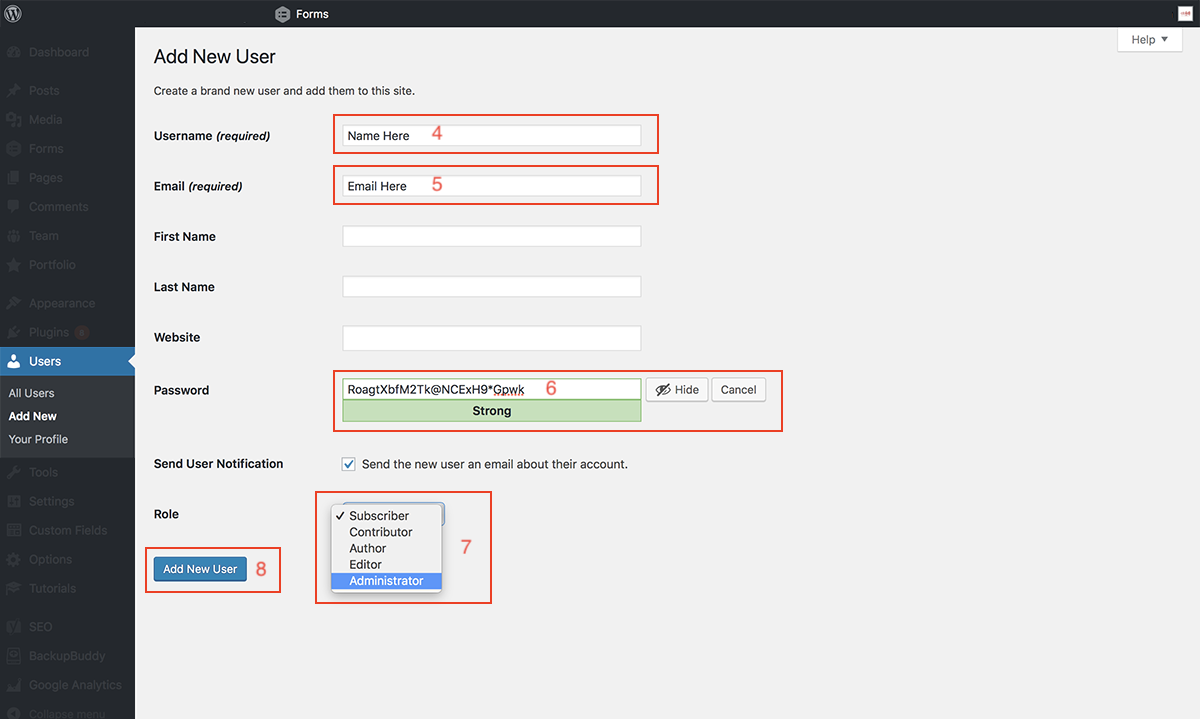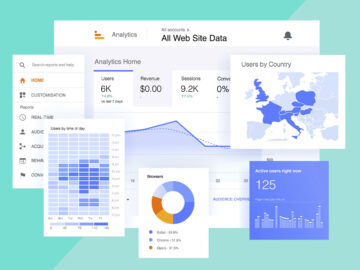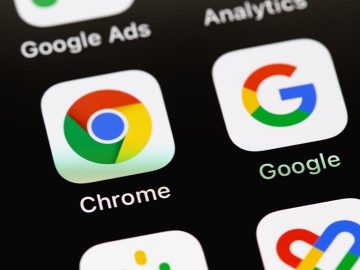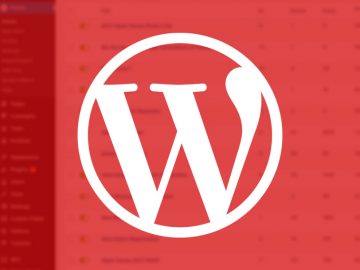Wordpress & FAQsHow Do I Add/Edit a User?
To add or edit a user, follow the easy steps below:
Step 1:
Select “Users” on the left side menu
Step 2:
To add a new user, select “Add New”. Continue to step 4
Step 3:
To edit an existing user, select “Edit” under a user’s name. Continue to step 10. If you need to remove a user, click Delete under the username.
Step 4:
Type in the new username or full name
Step 5:
Type in user’s email
Step 6:
You can generate a new password, or add a custom password by clicking into the field to edit it
Step 7:
Make sure to select “Administrator” in the “Role” drop down menu
Step 8:
Select “Add New User” when you are finished. You can customize their WordPress dashboard so they can see up to date information as soon as they log in. To learn how to update the dashboard, click here. You are now done adding a new user.
Step 9:
Edit the nickname
Step 10:
Edit the user’s email
Step 11:
You can generate a new password, or add a custom password by clicking into the field to edit it. If the user has forgotten their password, they will need to create a new one.
Step 12:
Select “Update Profile” when you are finished