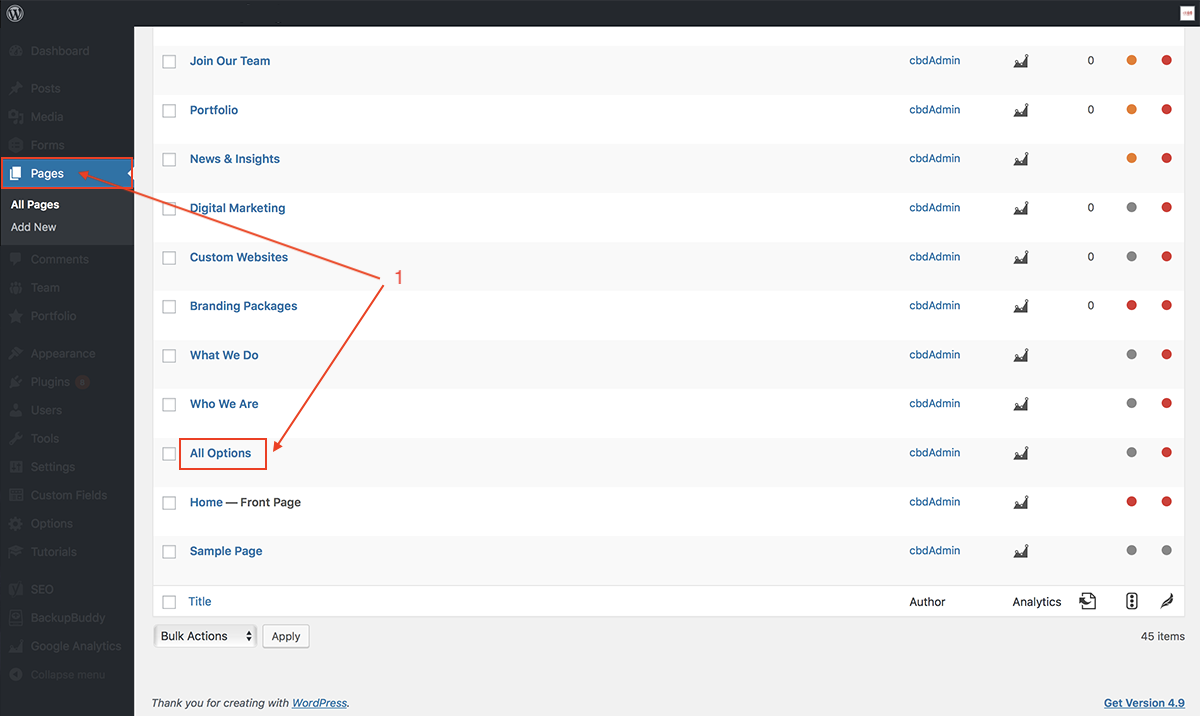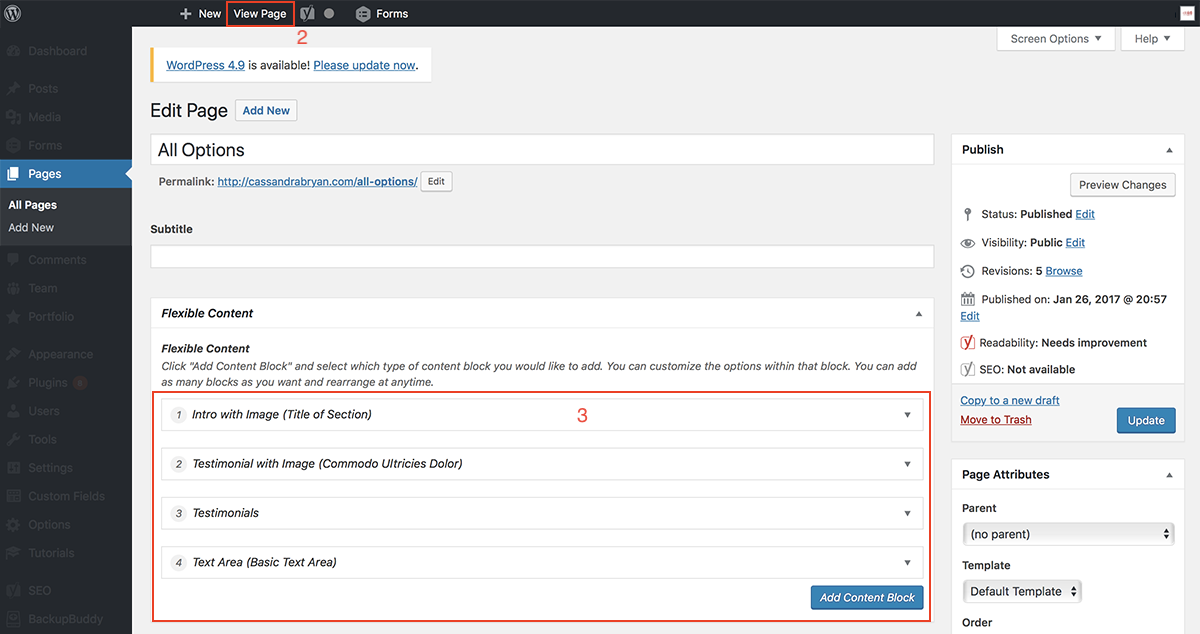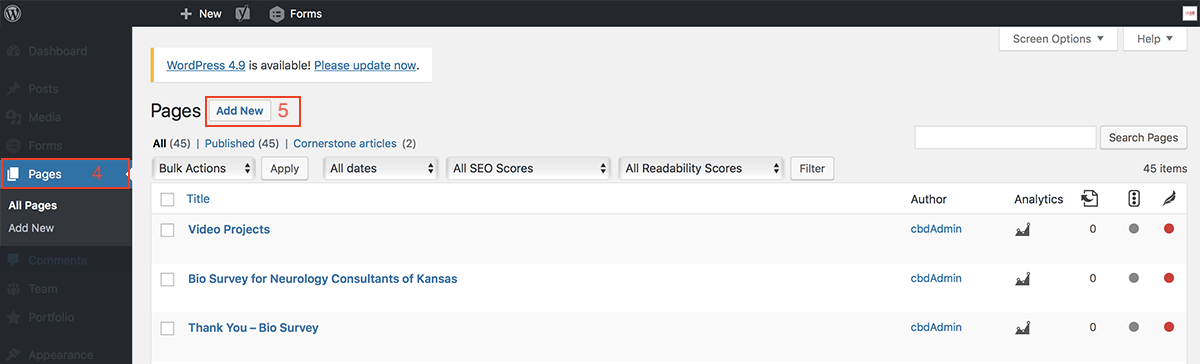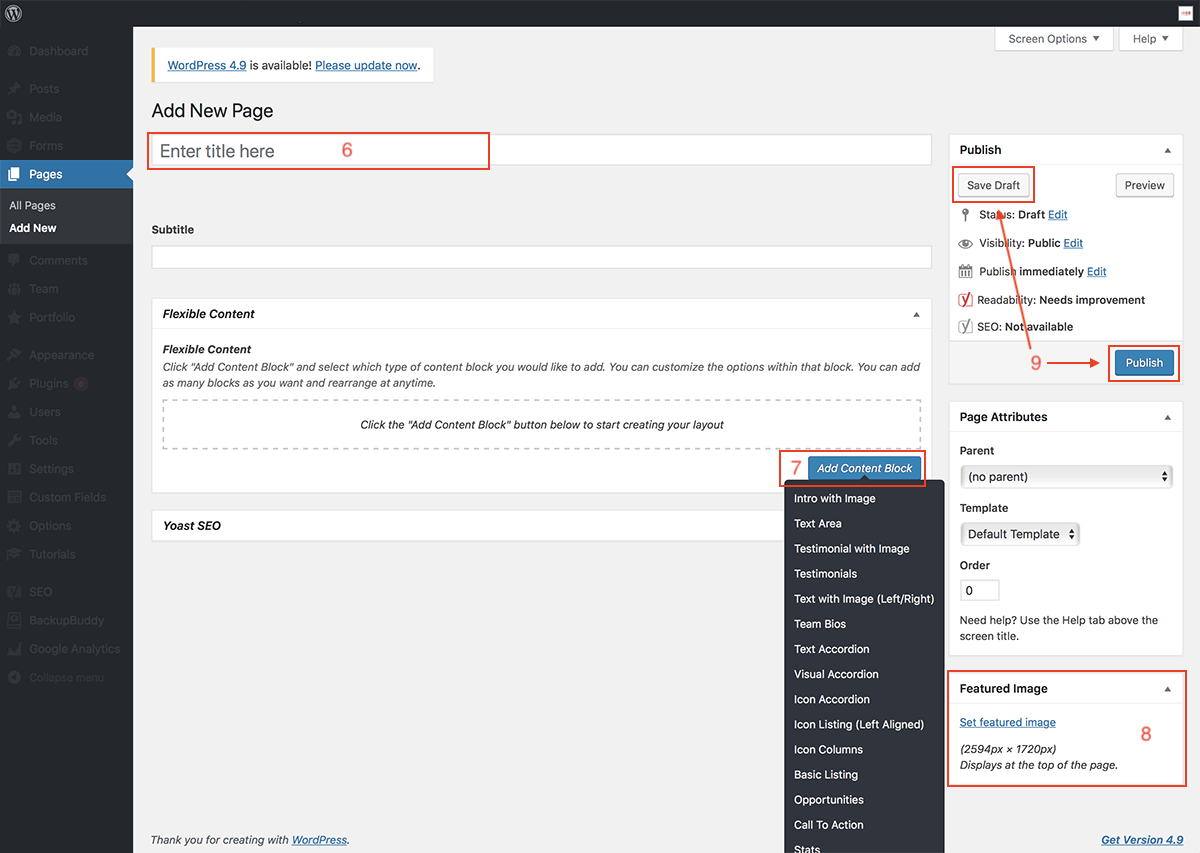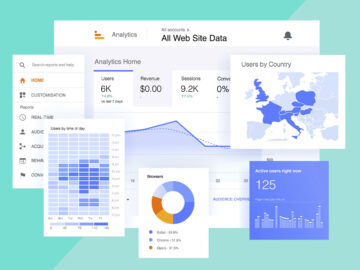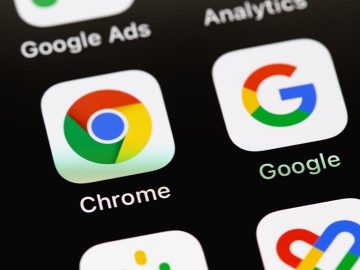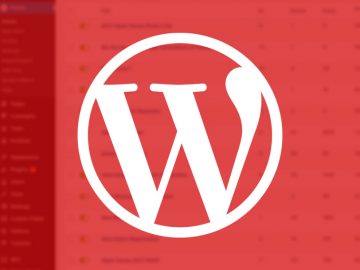Wordpress & FAQsHow Do I Add a New Page to My Website?
When adding a new page to your website, you need to make sure you are adding it in the right section. News blogs, product/equipment pages, certain service pages, etc. are added in different Custom Post Types that can be found on the left side menu. If you are unsure where to add the new page, please get in contact with us by filling out the form on our contact page.
To add a new page to your website, follow the easy steps below:
Step 1:
You can easily build the new page with flexible content blocks. Before you start to build the new page, get an idea of what content blocks you will need to build it. To see how these content blocks will look, select the “All Options” page from the Pages section.
Step 2:
To see what the content blocks will look like on the front end of the website, select “View Page”
Step 3:
You will be able to see the names of the content blocks under the “Flexible Content Block” section
Step 4:
Now that you have an idea of what content blocks you will need, Select “Pages” on the left side menu
Step 5:
Select “Add New”
Step 6:
Enter the title of the new page
Step 7:
Select “Add Content Blocks”
Step 8:
After you have added the flexible content blocks on the new page, you can add a Featured Image if needed. Make sure the image is the correct size for that page. The size should be listed where you upload the new featured image. To learn how to resize an image, click here.
Step 9:
If you need to save your new page without making it live, select “Save Draft”. When you are finished building the new page, click “Publish”. To learn how to add the new page to your website menu, click here.